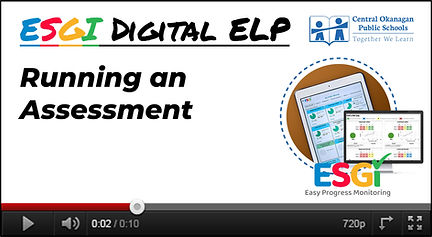EARLY LITERACY PROFILE (ELP)
ESGI - DIGITAL ELP 2.0
Based on the feedback from our district-wide engagement in 2022-23, educators expressed interest to find more efficient and effective ways to use the ELP alongside their learners. Enter ESGI (Educational Software to Guide Instruction)! ESGI was originally built by a Kindergarten teacher and it shows! The application is intuitive, easy to use, and has lots of added benefits to help educators quickly get a sense of where their learners are in their literacy development.
Below are resources to support educators in using ESGI. You’ll find a written guide for those who prefer step-by-step instructions, as well as several short videos for those who prefer to learn visually or through demonstration.
Please note! Our district uses the Canadian version of ESGI: https://app.ca.esgisoftware.com/login. If you find yourself on the US login page, simply click the "Looking for the Canadian login page? Click here" button to go to the Canadian ESGI login url.
Should you have any trouble accessing your ESGI account, please contact Software.Support@sd23.bc.ca
(note: you can also view the FAQs at the bottom of this webpage for more information).
SUPPORT DOCS & VIDEOS
Example Video of Using Student Screen
(using High Frequency Words as an example)
DRAFT DIGITAL ELP 2.0 FAQs
- 01
- 02
- 03
- 04
- 05
- 06
- 07

.jpg)